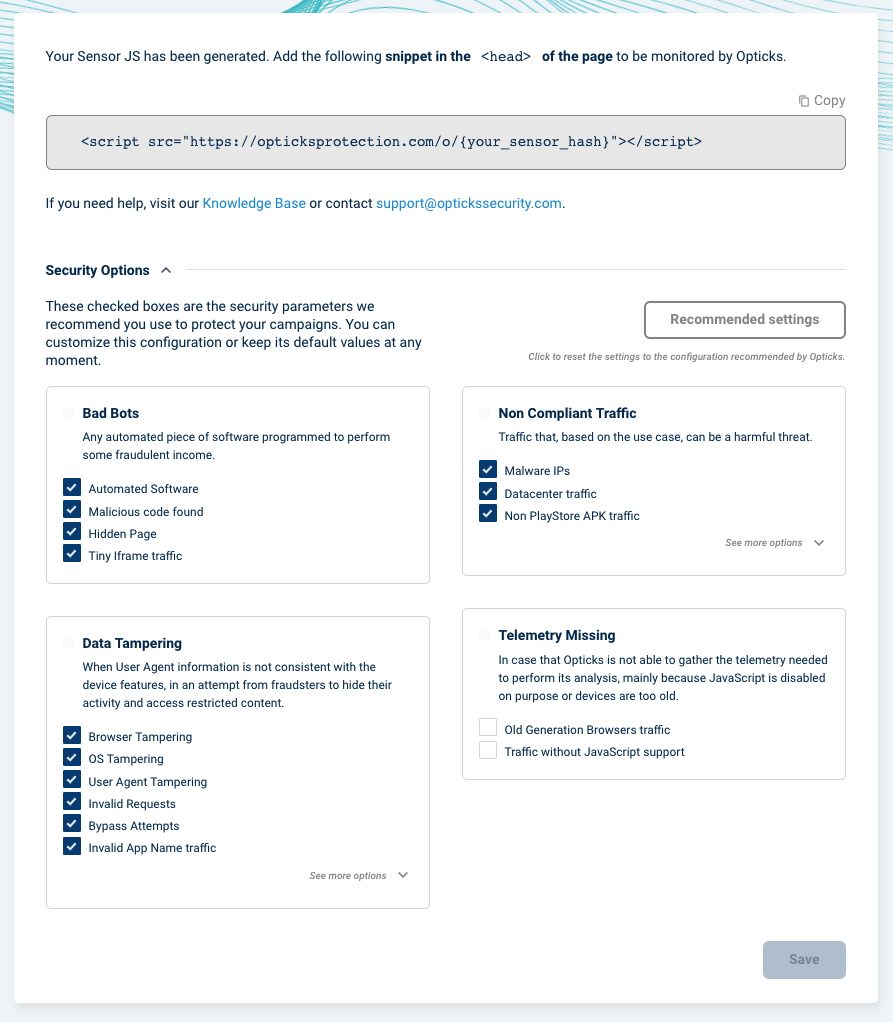Activating Opticks prevention in Search, Display and Shopping campaigns
Enabling prevention
Once your Google Ads account is linked with Opticks, it is time to start preventing fraud in your PPC campaigns.
You can browse to the Search & display section of your Google Ads channel Opticks dashboard. The list includes all your Search and Display campaigns from your Google Ads account or MCC. The list is synchronized on a daily basis at 6AM. The same applies to Shopping campaigns that are available in their corresponding section and have the same prevention mechanisms.
NOTE: Discover, Hotels and Youtube campaigns are not imported and cannot be protected using Opticks PPC.
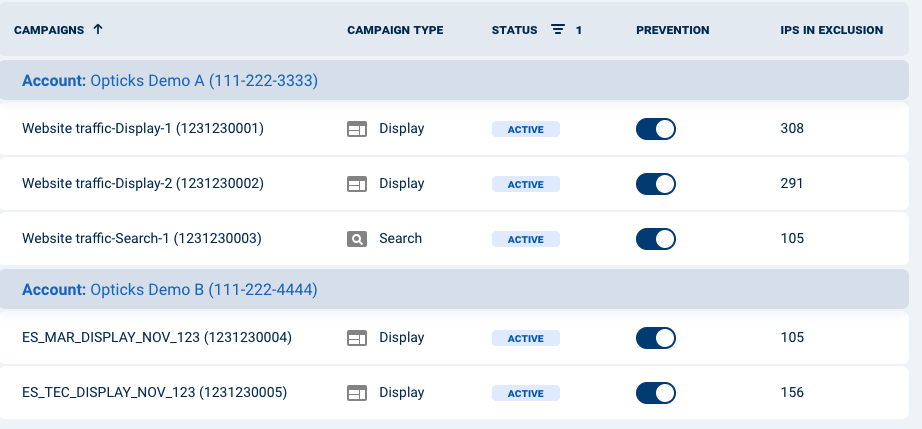
In this list you will be able to enable and disable the Prevention mode for each campaign and also to check the IP exclusions list by clicking in the number of excluded IP's in a particular campaign.
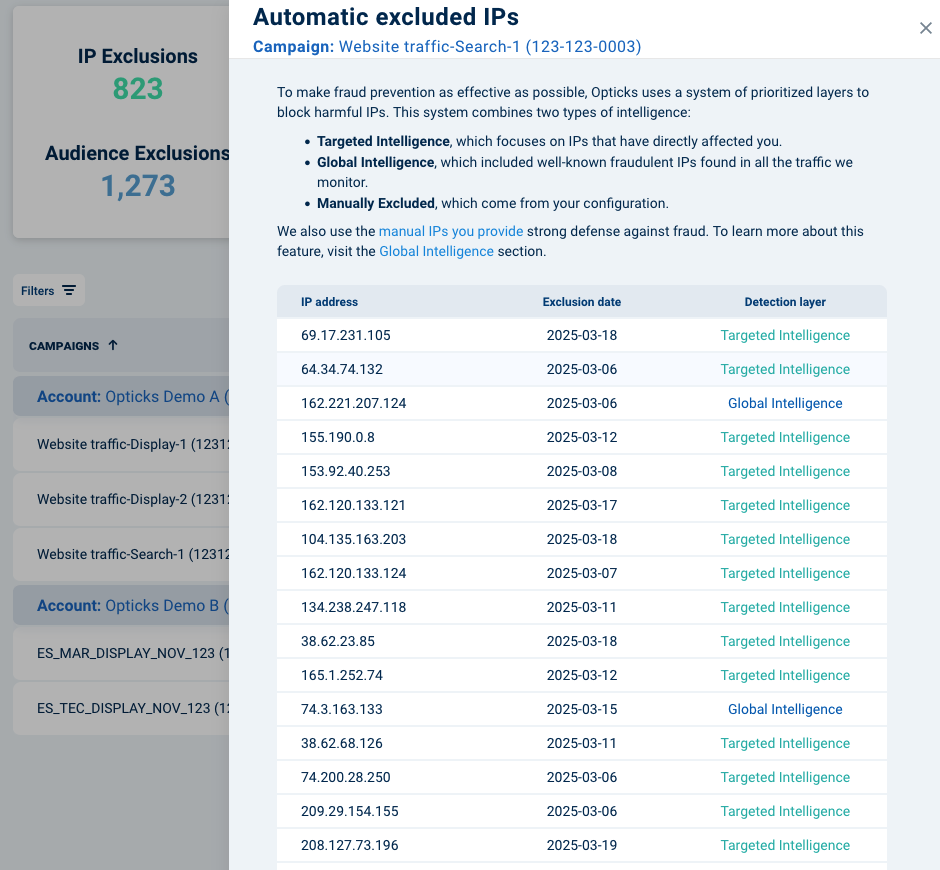
Audience exclusion
When your Google Ads account is linked with Opticks, an Opticks negative audience will be automatically created at the top hierarchy of your account.
If you link through an MCC account, make sure "Continous audience sharing" is enabled. Instructions can be found here.
After that, Opticks negative audience will be automatically excluded in all your Search and Display campaigns that have enabled prevention. The exclusion will take place in the daily sync (6AM UTC) and only for active campaigns.
Custom exclusion traffic configuration
Accessing your Sensor JS from the Setup menu allows you to access its security options configuration that determines which fraud schemes you want to avoid. Opticks recommended settings can be selected with just a click. That configuration gives Opticks customers full control of which kinds of invalid clicks are excluded. Only IP's and visitors that generate clicks with the selected detections will be excluded.