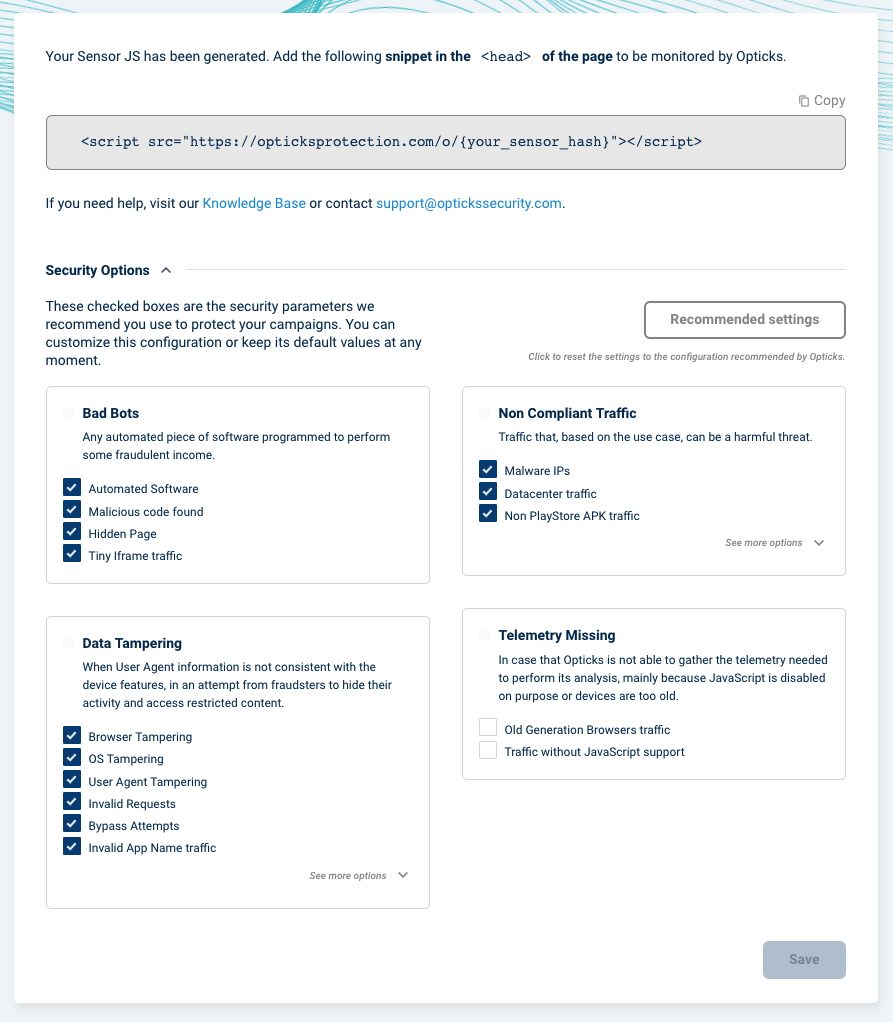Activating Opticks prevention in Performance Max campaigns
Enabling prevention
Google Ads doesn't allow IP exclusions in Performance Max campaigns. Therefore, the only way to exclude IP's generating invalid traffic in these campaigns is to use the Google Ads account available 500 IP exclusion slots. Opticks will use these slots focusing in Performance Max campaigns, meaning that when an IP generates invalid clicks for a Performance Max campaign, it will be excluded in the first parent account of that campaign.
After that, if there are other available slots, IP's from Search and Display campaigns will be considered as well. This way it maximizes prevention, as IP's excluded at account level will not generate clicks for any campaign in the account.
To enable IP prevention at account level, browse to the Performance Max and Demand Gen section in the Opticks dashboard. Accounts with their respective Performance Max and Demand Gen will be listed, as well as the number of excluded IP's in that account.
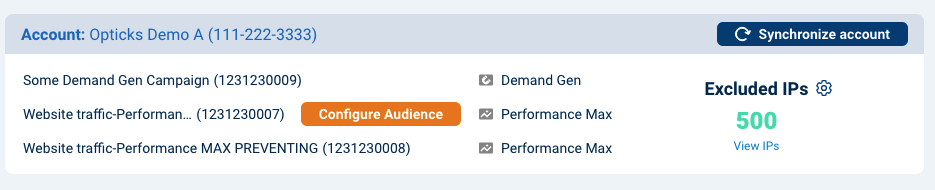
Then click on the Gear icon near "Excluded IP's" to enable or disable prevention.
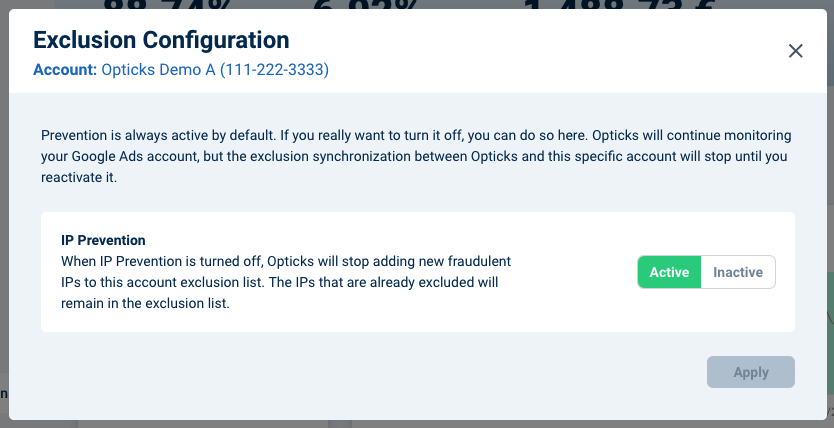
You can also see the list of excluded IP's in each account by clicking on "View IPs".
Audience exclusions
Unfortunately, unlike Search and Display, audience exclusions cannot be automated in Performance Max campaigns and needs to be added manually. Opticks will check on a daily basis whether your Performance Max campaigns have Opticks audience exclusion enabled. If not, the "Configure Audience" button will be shown in the campaign list. By clicking on it, a popup with instructions will open.
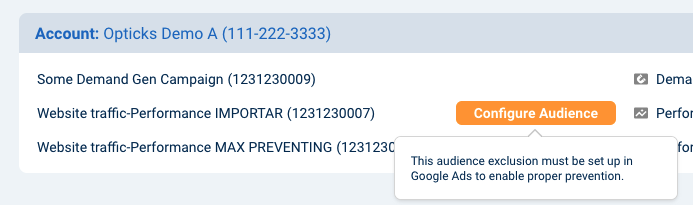
Custom exclusion traffic configuration
Accessing your Sensor JS from the Setup menu allows you to access its security options configuration that determines which fraud schemes you want to avoid. Opticks recommended settings can be selected with just a click. That configuration gives Opticks customers full control of which kinds of invalid clicks are excluded. Only IP's that generate clicks with the selected detections will be excluded.