Inviting Opticks to your Google Ads account
This is not the recommended way to link your Google Ads account with Opticks, and should only be used if you have already reached the maximum number of MCC accounts or other special situations apply (such as legal or contractual terms). Otherwise, the link through MCC is recommended and can be found here.
To link your Google Ads account with Opticks through invite, first go to your Google Ads account Admin and browse to the Access and security section:
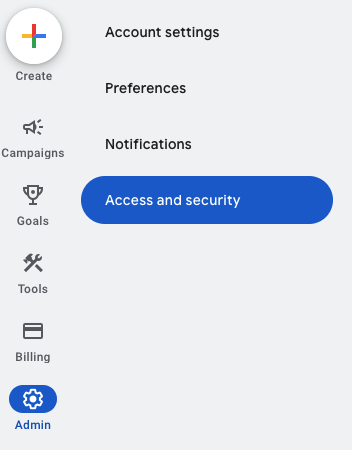
Then click in the + button to add a new entry:
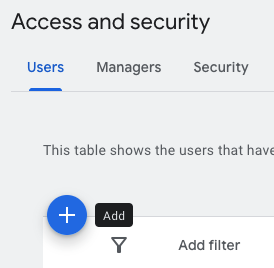
In the email field, add protect@optickssecurity.com as a Standard User.
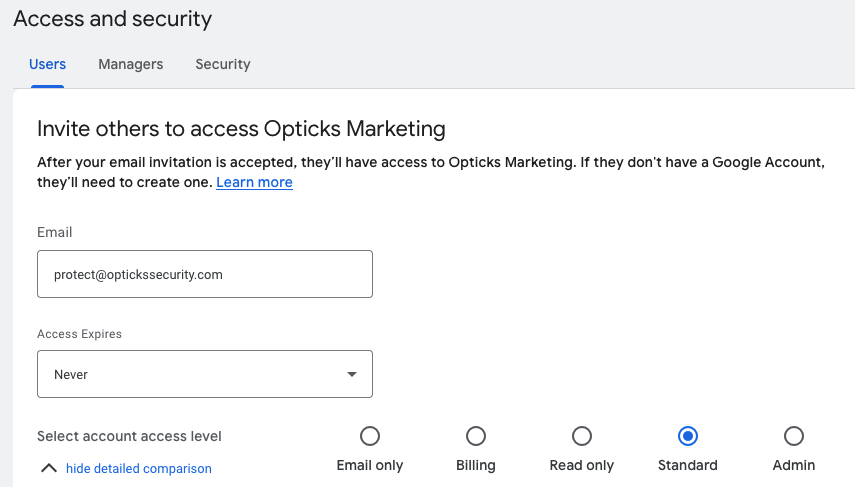
After that, write an email to support@optickssecurity.com letting us know that the invite has been sent. Our team will finish the linking and manually configure your Google Ads account in the Opticks dashboard.