An overview of User Access Control
This feature provides the account administrators with a way of seeing who logged into the Opticks Back Office, when and from what IP address. User Access Control also offers optional features to control the session duration (how ofter users need to introduce credentials again) and to implement IP restrictions.
If User Access Control is disabled, account administrators will see all the login attempts and all those attempts will be in Automatically Allowed mode (the default mode).
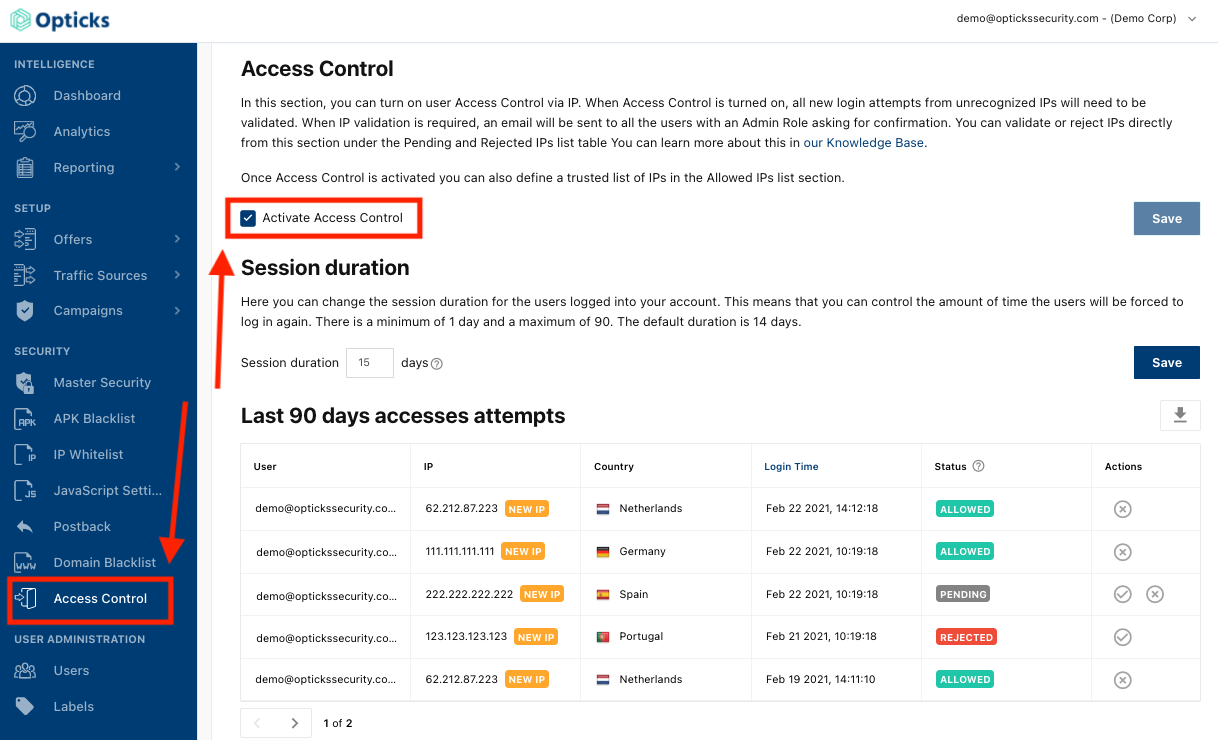
In order to activate the Access Control, simply check the checkbox and click on Save.
It is possible to allow access for certain IPs before they attempt to log in. This can be used, for instance, to allow access to all the users from the company VPN. This way the Admin will not have to allow access to each user from that IP individually. To do so, click on the Add IPs button and insert one or more IPs in the text field.
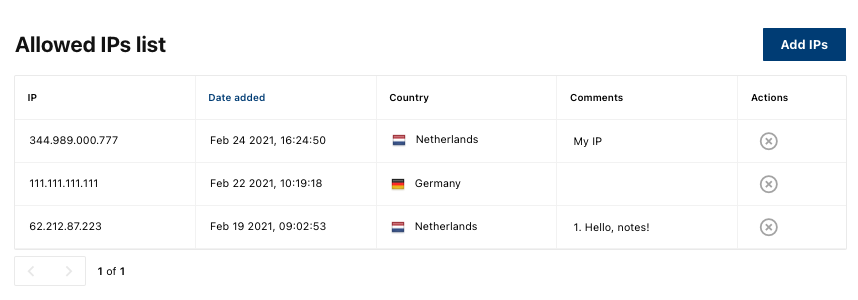 Notes can be added in each row. Simply passing the mouse over the Comments cells will reveal an Edit function that allows writing into that cell.
Notes can be added in each row. Simply passing the mouse over the Comments cells will reveal an Edit function that allows writing into that cell.

Contextual controls in each row of the Access attempts list let you change the status of each access.
With the (checkmark) you Accept the IP and accept future login attempts .
With the (cross) you Reject the IP and disallow login attempts in the future.
The controls do the same in the Allowed IPs list and in the Pending and Rejected IPs list.